What is the HubSpot Inbox?
The HubSpot Inbox is the primary tool the coaching team utilizes to consolidate all incoming messages from learners who contact us via SMS. The shared inbox is titled 'Help EnGen (Post-Enrollment).
Best Practices
- Timely Responses: Respond to learners' messages promptly (within 24 hours) to maintain engagement and demonstrate that their inquiries are valued and essential. A learner who sends a message is interested in the program.
- Review your Inbox daily: Make it a habit to check your inbox at the start and end of each shift to ensure all messages are addressed. This consistent practice helps maintain effective communication and provides timely support for our learners. Please ensure that you close the messages after responding to them.
- Clear and Concise Messaging: Keep your messages short, clear, and to the point. Avoid using complex language, as long messages are less likely to be read by learners.
- Personalization: Personalize your messages by addressing learners by their names and referencing specific details relevant to their learning journey
- Team Collaboration: Multiple team members can access the inbox, allowing them to collaborate on customer inquiries. Coaches can assign conversations to other staff members, leave internal notes, and mention colleagues for assistance.
How to manage HubSpot Inbox - help@getengen.com
- Coaches will respond to messages from their learners daily during each shift. To find the learners’ emails, click on the orange HubSpot icon:

- Ensure you have the correct Inbox: Help EnGen (post-enrollment):

- Please make sure your active status is always on, even when you're out of the office. Never turn it off. If it's turned off, SMS from your learners will go to the unassigned folder, making it difficult for a substitute coach to find them:

- Coaches will find their tickets in the 'Assigned to Me' section. As coaches, we only handle tickets assigned to us, unless we're covering for a colleague who is out of the office (OOO):

- To respond to an SMS, stay in the SMS section, type your response, and then hit the Send button:
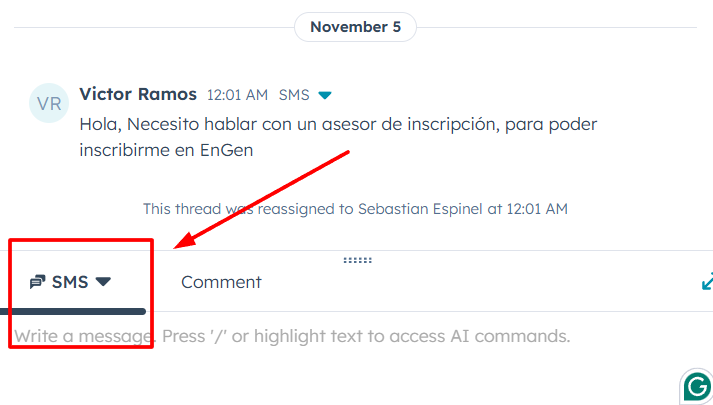
- After responding to an SMS, close the ticket, even if it's an ongoing conversation, and a reply from the learner is expected. Don’t hesitate to close the ticket; it will automatically reopen when the learner replies. We recommend closing tickets immediately to keep the inbox as clean as possible, as it is used by the Ops team as well, not just the coaches:
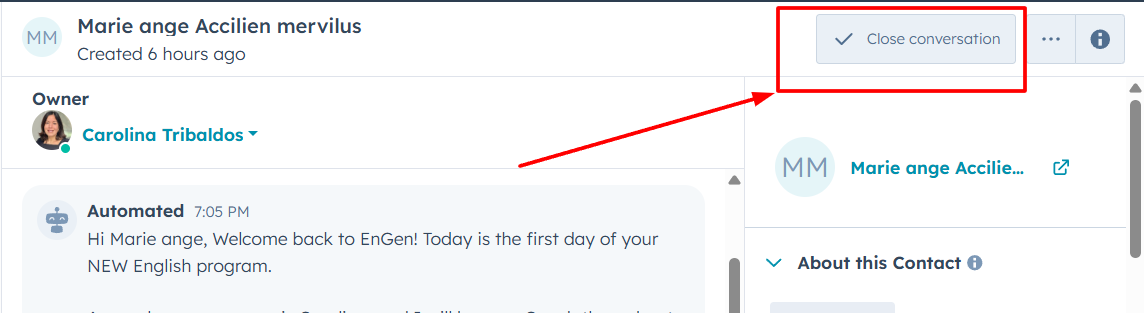
- Sometimes, the 'Close Conversation' button is not visible. If that happens, click on the three dots, and you'll find it there:

- If the ticket is not relevant, please leave a note for the team in the Comment section to indicate that you have already addressed it in another channel or thread, or that the ticket is no longer applicable. Comments are only visible to the team:
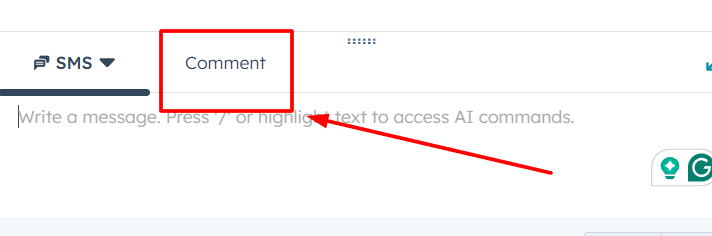
- Select Status OPEN
- Select a date - let's say, TODAY or THIS WEEK
- Type the coach's name you are covering for in the Search bar.

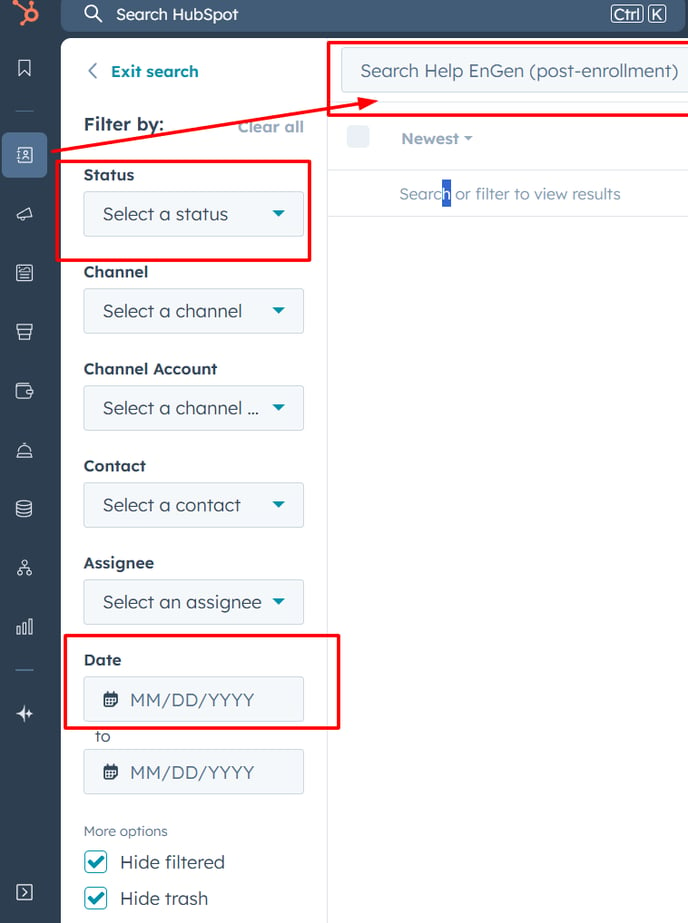
- Last but not least, CLOSE all the emails you have already answered on Freshdesk.
Published by Mariya Mansour
Last update: 11/05/25 by Mariya Mansour
