New SMS phone number:
(301) 381-3030
Salesmsg → HubSpot SMS
Why?
- Significant cost reduction
- Reduce the # of platforms EnGen team members are using to connect with learners
- Better reporting & tracking of SMS analytics
Limitations:
- You cannot send images via HubSpot sms
- Manually sending messages can be more complicated
How will you respond to SMSs?
Inside the Help inbox:
Both email and SMS conversations are assigned to the Contact owner:
You can also respond to an SMS via email, but you probably won't use this functionality:

How will we send SMSs?
- Automatically via workflows.
- Nothing new here. This is how we've always done it.
- Manually:
-
- This part will probably be new.
Manually sending an SMS to a learner.
BEST OPTION ➡️ Option 1: Re-open a previous SMS conversation in the Help inbox to send a new SMS.
Option 2: Send an existing SMS "template".
Option 3: Create an SMS and send it.
⭐Option 1 (best option)
- Re-open a previous SMS conversation in the Help inbox to send a new SMS.
- On the learner's contact record, under "Filter activity", select SMS to see SMS conversations.
- You can also select 'Marketing SMS' to view the SMS templates we've sent to learners, but this filter will not display conversations.

Here is an example of what you will see when the SMS and Marketing SMS filters are selected.
With the SMS filter, you will see SMS Conversations (this is what you're looking for).
With the Marketing SMS filter, you will see SMS templates that we've sent. In this example, the name of the SMS template that was sent is "Respond to start SMS conversation":

Click on an SMS Conversation. It will expand to show the conversation:

The SMS Conversation will now look like this. Click View in Inbox:

You have now found and opened an SMS conversation in the Help inbox.
In the reply section, type the SMS you want to send to the learner.
Click Send:

Things to note:
- To find an SMS conversation in the Help inbox, you could search the learner's email address in the inbox. But:
- You cannot filter your search just for SMS.
- You cannot respond with SMS to an email conversation (but you can respond to an email conversation with SMS).
- The search functionality in a HubSpot inbox is not very effective; it often returns zero results when a conversation that meets the search criteria is present.
- You can also view the inbox by team:

⭐ Option 2
Send an SMS "template"
❓What if there is no SMS conversation in the Help inbox yet for a specific learner?
NOTE: You cannot send an SMS from the Help inbox if there is no existing SMS conversation.
1) You can send an SMS "template".
Why are we using quotes with "templates"? Because saved SMS messages you can send are not actual templates in the way that we have email & WhatsApp templates in HubSpot. SMS "templates" are non-automated SMSs that have been sent before and can be sent again.
If you cannot find a conversation with the learner in the Help inbox….
2) Send an SMS from the SMS library.
SMS "templates" can be found under Marketing > SMS.
Click on the SMS > click Actions > Send to more:


UNCHECK the "Quiet Hours" checkbox:

You can send an SMS to individual contacts.
Search by the learner's name, NOT their email address:

Or you can send an SMS to ➡️ lists:

Once you've chosen your recipients, click Send:

3) Create an SMS "template" & send it
If there is no existing SMS conversation with the learner and no SMS template that works for your outreach,
… create your message (LAST RESORT).
Try to create your message only when there are truly no other options and when you intend to send it to multiple learners (rather than just one).
Go to the SMS page and click "Create Message."

Enter a name for your SMS:
The name should be unique and indicate information about the message (i.e., the language, purpose, and date)Click Create message:
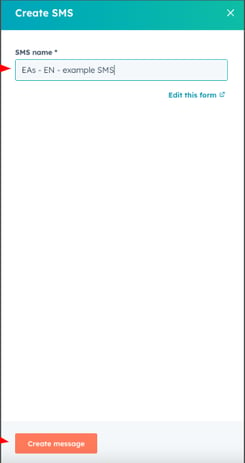
Delete the dummy text. Write your message instead.
Click Personalize to insert contact properties (such as Learner EV deadline, Current program start date, Program minutes, etc.).
UNCHECK the opt-out option:
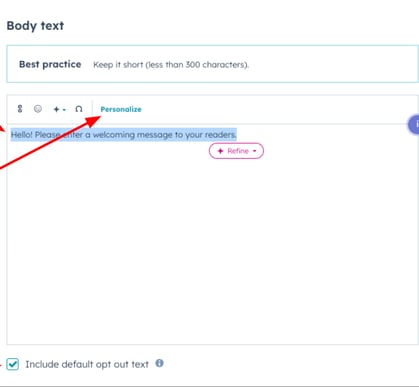
Go to Settings. Update the Language of the SMS if it is in a language other than English:


Choose 'Send now' if you would like to send it immediately (most likely).
Select 'Scheduled for later' if you would like to schedule it for a specific time.
‼️ Be aware of the automated SMSs that already go out – most times, automated comms already go out to the learner that say what you want to say to them manually, or there will already be an SMS template set up for you to use.
Note that the "Quiet hours" checkbox is unchecked!

Click Review and send (or Review and schedule):

Click Send message, then in the pop-up, click Send message again:


‼️ IMPORTANT notes about creating/sending an SMS message:
- Do not create your SMS unless necessary.
- If no template exists for what you want to send, ask the assigned team member to create a template for it. The team member will evaluate whether your message should be made into a template for everyone to use or not.
- Coaches: Kenia & coaching managers
- EAs: Francisco/Gady
- Ops: Maria
- If no template exists for what you want to send, ask the assigned team member to create a template for it. The team member will evaluate whether your message should be made into a template for everyone to use or not.
- Uncheck the opt-out checkbox. Do NOT send the SMS with the opt-out text.
- Uncheck the "quiet hours" checkbox.
- Search recipients by their name, not by their email.
How will learners know about our new phone number?
- Workflows have been updated to send texts from our HubSpot SMS phone number: (301) 381-3030. So learners will receive messages from that number and can respond.
- The new phone number will be integrated into Learner Comms (for Coaching).
- We will send a one-off SMS to existing learners about our new number.
Changes to note & the transition period
- Use HubSpot SMS for all automated and manual SMS outreach, but continue to monitor Salesmsg for learner messages that may still be sent through.
-
- Please respond to learners in Salesmsg by letting them know that we have a new phone number for them to contact: (301) 381-3030.
-
Coaching training
Training Slides
Acknowledgment: Content compiled by Mackenzie Campbell and transferred to the knowledge base by Mariya Mansour.
Last Update: August 20th, 2025, by Mariya Mansour.
